Calendar/Availability: Difference between revisions
Appearance
< Calendar
Moved from Edit Dialog |
mNo edit summary |
||
| (8 intermediate revisions by 2 users not shown) | |||
| Line 1: | Line 1: | ||
[[File:Last one.png|thumb]]One of the most significant challenges in scheduling events is finding a time that works for all participants. | |||
In this post, we will explore our solution for preventing the user from navigating separate windows or assistants for finding out about availability of participants while creating a new event. And why this is important. | |||
== The Need for Availability Insights == | |||
* '''Time Conflicts''': Users often struggle with scheduling conflicts when trying to coordinate with multiple participants. Visualizing availability can alleviate this issue significantly. | |||
* '''Enhanced Decision-Making''': By providing real-time availability data, users can make informed decisions about when to schedule events without back-and-forth communication. | |||
== Our solution == | |||
* | * '''Availability Indicators''': We use color-coded indicators next to each participant's name (e.g., green for available, red for busy) to provide immediate visual feedback on their status. | ||
* '''Hover Tooltips''': When users hover over these indicators, tooltips can display detailed information about each participant’s availability (e.g., "Available 2 PM - 4 PM"). | |||
* '''Availability table:''' Below the list of participants, expanding the label 'Availability of participants' we included a colorful table that shows the free slots for everybody. <br /> | |||
Let us know your thoughts about this!! | |||
Latest revision as of 21:46, 24 January 2025
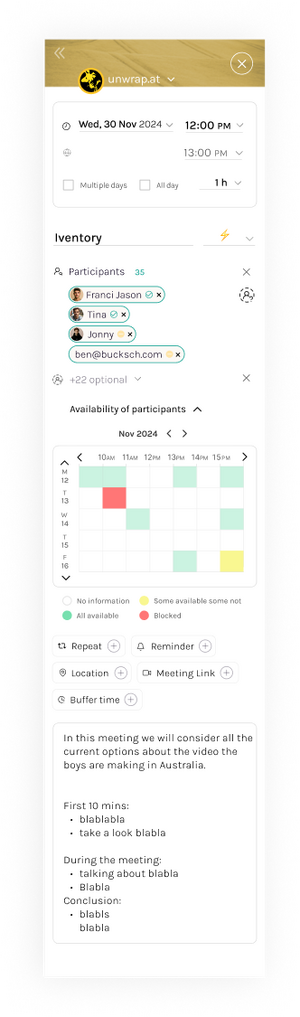
One of the most significant challenges in scheduling events is finding a time that works for all participants.
In this post, we will explore our solution for preventing the user from navigating separate windows or assistants for finding out about availability of participants while creating a new event. And why this is important.
The Need for Availability Insights[edit | edit source]
- Time Conflicts: Users often struggle with scheduling conflicts when trying to coordinate with multiple participants. Visualizing availability can alleviate this issue significantly.
- Enhanced Decision-Making: By providing real-time availability data, users can make informed decisions about when to schedule events without back-and-forth communication.
Our solution[edit | edit source]
- Availability Indicators: We use color-coded indicators next to each participant's name (e.g., green for available, red for busy) to provide immediate visual feedback on their status.
- Hover Tooltips: When users hover over these indicators, tooltips can display detailed information about each participant’s availability (e.g., "Available 2 PM - 4 PM").
- Availability table: Below the list of participants, expanding the label 'Availability of participants' we included a colorful table that shows the free slots for everybody.
Let us know your thoughts about this!!