Mail/Rules: Difference between revisions
rules design options |
mNo edit summary |
||
| (8 intermediate revisions by 2 users not shown) | |||
| Line 1: | Line 1: | ||
* [[Mail/Rules/ComparativeStudies|Comparative analysis]] | |||
Our proposed email rule creation system is trying to simplify the process of making rules while maintaining advanced functionality. | |||
Key features include: | |||
# Offering checkbox selections for rule actions | # Offering checkbox selections for rule actions | ||
# Automatically generating rule names based on the criteria set | # Automatically generating rule names based on the criteria set | ||
# Very intuitive UI | |||
[[File:Rules option 1.png|alt=Settings, opening block text for editing|thumb| | [[File:Rules option 1.png|alt=Settings, opening block text for editing|thumb|Option 1 ]] | ||
== Option 1 == | == Option 1 == | ||
[[File:Rules option 2.png|alt=Going back to the search for editing filters|thumb| | [[File:Rules option 2.png|alt=Going back to the search for editing filters|thumb|Option 2]] | ||
Settings, | Editing criteria in Settings. Since you click the rule name, the block appears allowing you to customize the conditions or criteria and filter actions. | ||
We decided to go for this option because we believe is more discoverable and immediate. We will run some tests soon. | |||
== Option 2 == | == Option 2 == | ||
Going back to the search for editing filters | Going back to the search for editing filters. | ||
Since you revise the conditions or actions you are in Search and when you save you go back to Settings (possibly checking all the rest of rules). | |||
== | == Step 2 == | ||
Later, we will look into ways how to automatically or semi-automatically create filter rules for the user. | |||
E.g. if the user repeatedly moved emails into a specific folder, and these emails have specific criterial in common (e.g. the recipients or the sender, or certain parts of the subject), then we can propose to always move these emails in that folder (and create a filter rule). | |||
If you have other ideas how emails could be managed automatically, please add your ideas on the [[Talk:Mail/Rules|Discussion]] page. | |||
Latest revision as of 20:21, 3 February 2025
Our proposed email rule creation system is trying to simplify the process of making rules while maintaining advanced functionality.
Key features include:
- Offering checkbox selections for rule actions
- Automatically generating rule names based on the criteria set
- Very intuitive UI
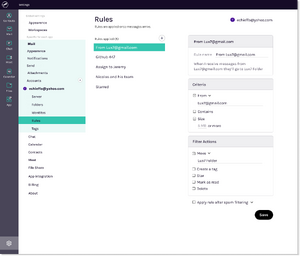
Option 1[edit | edit source]
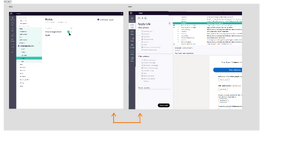
Editing criteria in Settings. Since you click the rule name, the block appears allowing you to customize the conditions or criteria and filter actions.
We decided to go for this option because we believe is more discoverable and immediate. We will run some tests soon.
Option 2[edit | edit source]
Going back to the search for editing filters.
Since you revise the conditions or actions you are in Search and when you save you go back to Settings (possibly checking all the rest of rules).
Step 2[edit | edit source]
Later, we will look into ways how to automatically or semi-automatically create filter rules for the user.
E.g. if the user repeatedly moved emails into a specific folder, and these emails have specific criterial in common (e.g. the recipients or the sender, or certain parts of the subject), then we can propose to always move these emails in that folder (and create a filter rule).
If you have other ideas how emails could be managed automatically, please add your ideas on the Discussion page.